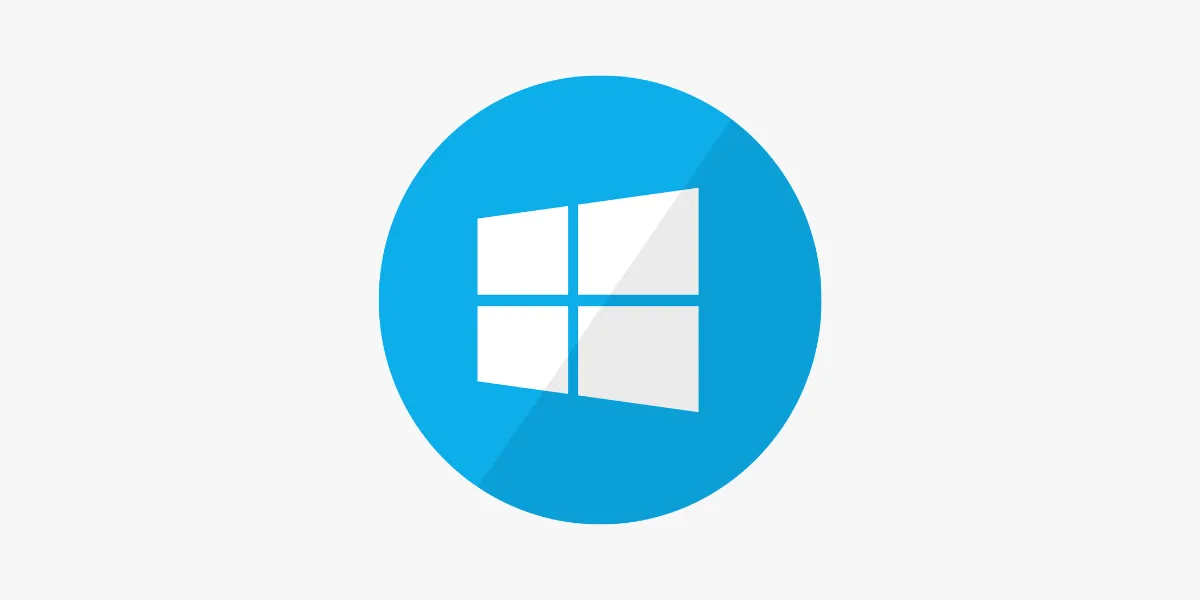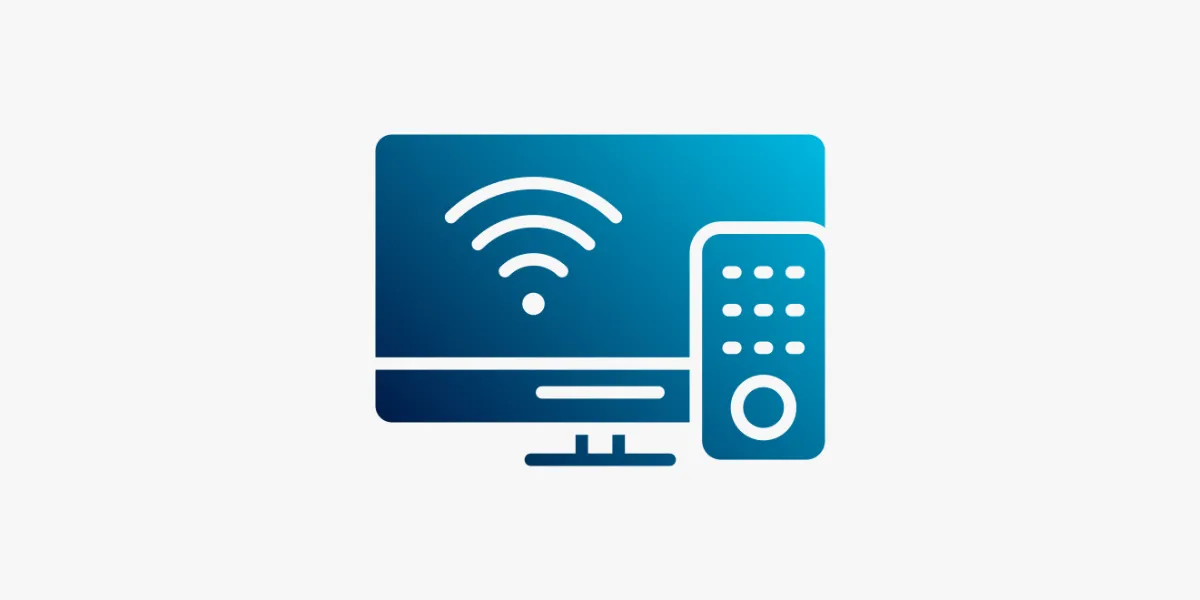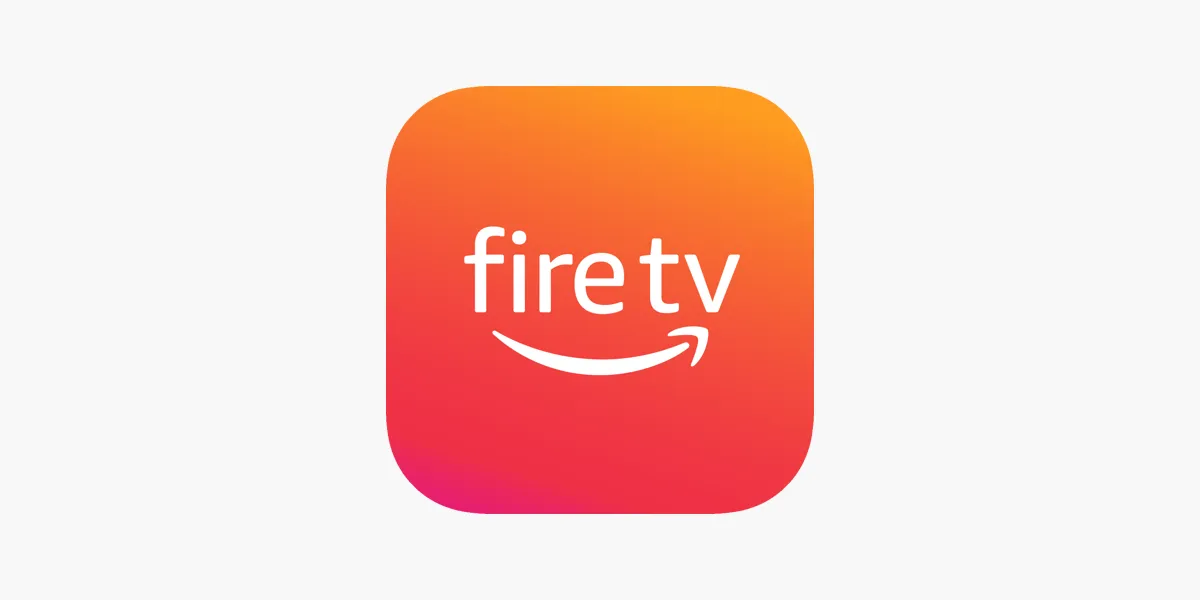
Introduction
In today’s streaming-driven world, IPTV (Internet Protocol Television) has become a top alternative to traditional cable and satellite TV. For UK users, installing IPTV on an Amazon FireStick unlocks access to live channels, sports, movies, and on-demand shows—all in one compact streaming device. This guide walks you through the full setup process for IPTV on your FireStick in 2025.
This guide will show you how to install IPTV on FireStick in easy steps so you can enjoy seamless streaming.
What Is IPTV?
IPTV delivers television content via the internet rather than through cable or satellite. It allows you to:
-
Watch live TV channels and sports events
-
Stream on-demand movies and box sets
-
Enjoy international and UK-based content
Paired with a FireStick, IPTV becomes even more powerful—giving you easy access to a world of content without expensive monthly bills.
Why Use IPTV on a FireStick?
Using IPTV on FireStick has become a popular choice among UK viewers for several reasons:
-
🌍 Access Global Content – Watch channels from the UK, US, Europe, and beyond
-
💷 Save on Costs – IPTV is typically cheaper than Sky or Virgin Media
-
📱 Multi-Device Streaming – Watch on mobile, PC, or tablet alongside your FireStick
-
📺 Excellent Viewing Quality – Many providers offer HD or even 4K support
Looking for a compatible IPTV service for FireStick? Visit IPTVFlixUK.com to explore packages built for UK audiences.
What You’ll Need Before You Start
Before jumping into the installation steps, make sure you have:
-
✅ An Amazon FireStick, connected to your TV
-
✅ A stable internet connection (at least 10 Mbps recommended)
-
✅ An IPTV subscription (M3U or Xtream Codes)
-
✅ The Downloader app (used to sideload IPTV apps)
Step 1: Allow Apps from Unknown Sources
To sideload IPTV apps, enable this setting:
-
Go to Settings > My Fire TV > Developer Options
-
Turn Apps from Unknown Sources to ON
⚠️ Tip: Only download apps from trusted IPTV providers like IPTVFlixUK to avoid security risks.
Step 2: Install the Downloader App
The Downloader app allows you to install IPTV APKs not available on Amazon’s App Store:
-
Go to Search on the FireStick home screen
-
Type and select Downloader
-
Click Download and then Open once installed
Step 3: Download & Install the IPTV App
Once Downloader is ready:
-
Open the Downloader app
-
In the URL box, enter the APK link provided by your IPTV service
-
Click Go to begin downloading
-
Once downloaded, click Install
-
Open the IPTV app
💡 If you’re using IPTVFlixUK, get the FireStick-compatible APK by logging into your customer dashboard at iptvflixuk.com.
Step 4: Enter IPTV Subscription Details
After launching the IPTV app:
-
Enter your M3U URL or Xtream Codes login
-
These details are provided by your IPTV provider
-
Click Connect or Login
-
Wait for your channel list to load
If you’re using an M3U link, make sure the URL ends in .m3u or .m3u8. Xtream Codes users will need the server URL, username, and password.
Step 5: Optimise Your IPTV Streamin
For the best performance:
-
🧹 Clear cache regularly inside the IPTV app
-
🔄 Update the app whenever new versions are released
-
🔐 Use a VPN to stay secure and unlock geo-restricted content
🚀 We recommend VPNs like NordVPN or ExpressVPN that work flawlessly on FireStick.
Step 6: Launch IPTV Anytime
To access IPTV quickly:
-
Go to Your Apps & Channels on your FireStick
-
Scroll to your IPTV app
-
Click and start streaming!
You can also move the app to your home screen for faster access by pressing the menu button (☰) and choosing Move to front.
Conclusion
Setting up IPTV on your Amazon FireStick is a simple process that transforms your streaming experience. With just a few easy steps, you can watch everything from UK Freeview channels to Premier League matches, all in one place. FireStick paired with IPTV gives you an unbeatable entertainment setup—without the cost of cable TV. Just make sure to use a reliable IPTV provider, and you’re good to go. Happy streaming!