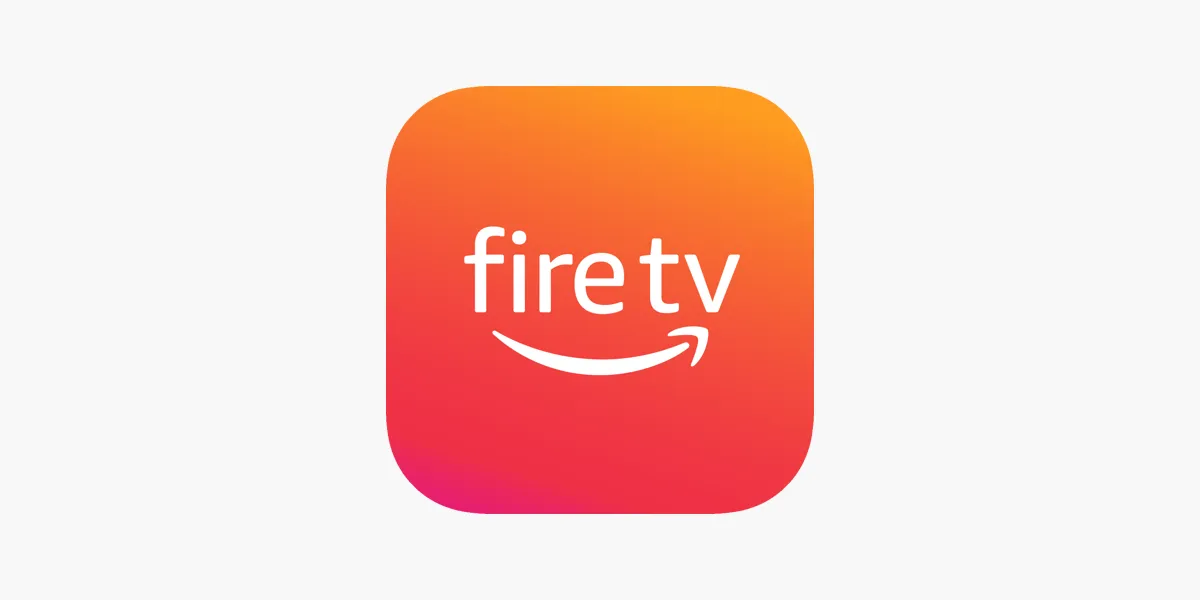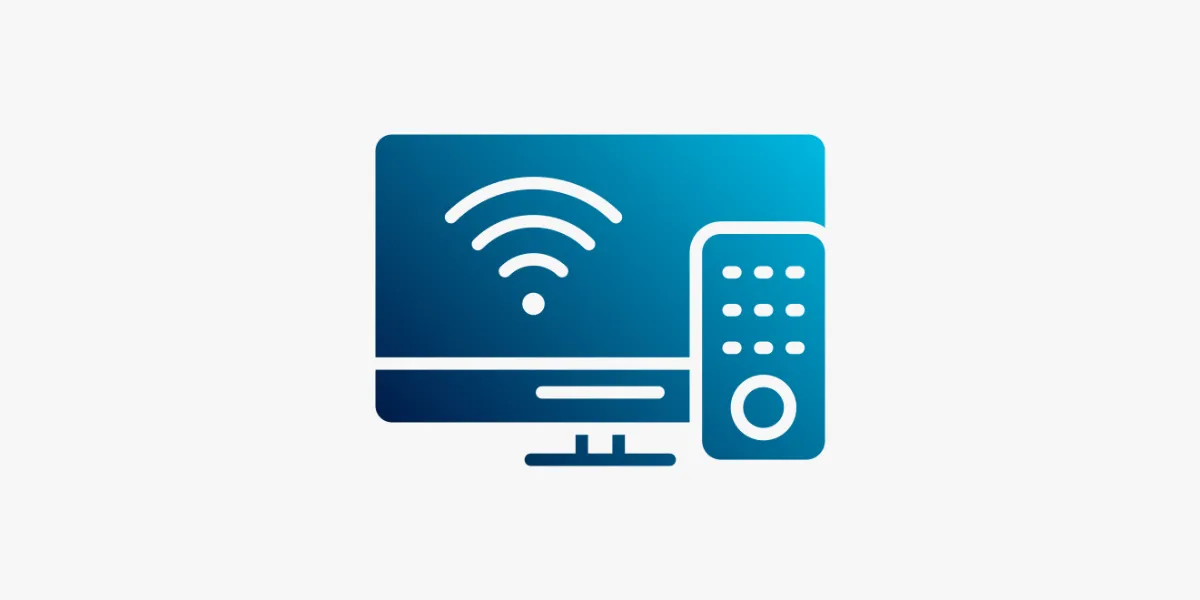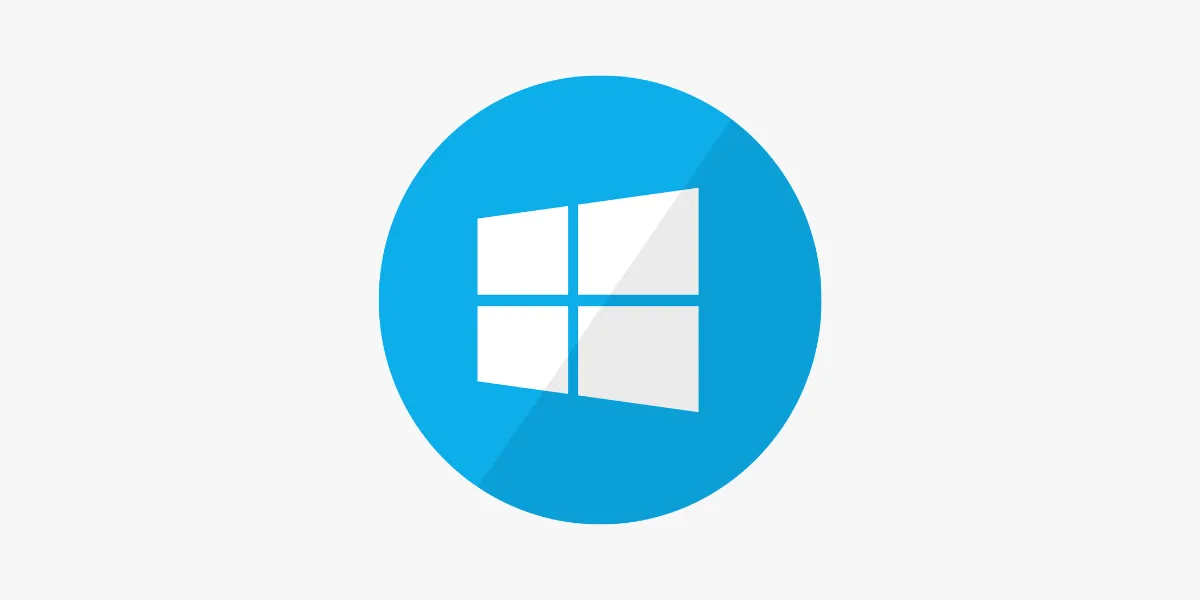
Introduction
IPTV (Internet Protocol Television) has completely changed the way people watch TV. Instead of relying on traditional cable or satellite services, users can now stream live channels, on-demand movies, and series directly over the internet. If you’re looking to turn your Windows PC into a full-featured entertainment system, setting up IPTV is easier than you might think. This guide walks you through the process of getting IPTV up and running on your Windows device quickly and easily.
Why Choose IPTV on Windows?
Using IPTV on a Windows PC offers several clear advantages:
-
🖥️ Wide Compatibility – Most IPTV apps, including VLC and Kodi, work seamlessly on Windows
-
📺 Bigger Screen – Enjoy HD or 4K content on a larger monitor or TV via HDMI
-
⚙️ Advanced Customisation – Many apps allow playlist management, EPG integration, and multi-view options
-
💻 No Smart TV Required – Stream everything right from your laptop or desktop
Looking for reliable UK IPTV service? Visit IPTVFlixUK.com to learn more.
Step 1: Choose the Right IPTV App for Windows
To get started, choose a compatible IPTV player. Below are some top options available for Windows users:
-
VLC Media Player – A versatile and free player that supports M3U playlists
-
MyIPTV Player – Designed for Windows with an easy-to-use IPTV interface
-
Kodi – Popular open-source media centre with IPTV add-on support
-
ProgDVB – Ideal for advanced users who want features like channel recording and PIP
For a simple setup, most UK users prefer VLC or MyIPTV Player — both work great with IPTVFlixUK’s service.
Step 2: Get Your IPTV Subscription
To stream IPTV channels, you'll need a subscription from a reliable provider. Most will supply either:
-
✅ M3U Playlist URL
-
✅ Xtream Codes API (server URL, username, password)
Always choose a provider with good uptime, UK content options, and fast support. You can find such services at IPTVFlixUK.
Step 3: Set Up Your IPTV App
Follow the steps below depending on the app you’ve chosen:
VLC Media Player
-
Open VLC > go to Media > Open Network Stream
-
Paste your M3U URL
-
Click Play to begin streaming channels
-
To save the playlist: Media > Save Playlist to File
MyIPTV Player
-
Download from Microsoft Store
-
Go to Settings > Add new playlist and EPG source
-
Paste your M3U URL and give it a name
-
Hit Refresh, then go to Channels to start watching
Kodi
-
Navigate to Add-ons > My Add-ons > PVR Clients
-
Select PVR IPTV Simple Client > click Configure
-
Paste your M3U URL in the General tab
-
Click OK and return to the home screen. Find channels under TV
ProgDVB
-
Install from the official website
-
Open Settings > TV Sources > select IPTV Client
-
Paste your M3U link
-
Save and browse channels
Need help finding your M3U? Check with your provider or explore options at IPTVFlixUK.
Step 4: Customise Your Viewing Experience
Enhance your IPTV experience with the following tips:
-
⭐ Add to Favourites – Save frequently watched channels for quicker access
-
🗓️ EPG Integration – Load your provider’s EPG URL for real-time schedules
-
⚙️ Adjust Buffer Settings – Tweak streaming settings for smoother playback
-
🎥 Multi-Screen Viewing – Use PIP or dual-channel viewing in apps like ProgDVB
These features help personalise your viewing and make navigation faster and easier.
Step 5: Start Watching IPTV on Windows
You're all set! Open your IPTV app, select your desired playlist or channel, and begin streaming. Whether you're watching live UK news, international sports, or binge-worthy TV series, IPTV on Windows gives you access to an impressive range of content — right from your PC.
Troubleshooting Tips
If you encounter any issues during setup:
-
🔌 Check your internet speed – Minimum 20 Mbps is ideal for HD
-
🔄 Restart your router or switch to wired connection
-
🧹 Clear cache or reset your app settings
-
🔁 Double-check your M3U or Xtream Codes login
-
💬 Reach out to your provider for help or new credentials
You can also find support at IPTVFlixUK if your provider is linked with the site.
Conclusion
Setting up IPTV on Windows is simple and rewarding. With just a few tools — a reliable IPTV app and subscription — you can transform your PC into a high-quality media centre. Whether you're using VLC, MyIPTV Player, Kodi, or ProgDVB, each app offers unique benefits tailored to how you watch. Say goodbye to cable — and hello to flexible, on-demand IPTV streaming from the comfort of your screen.