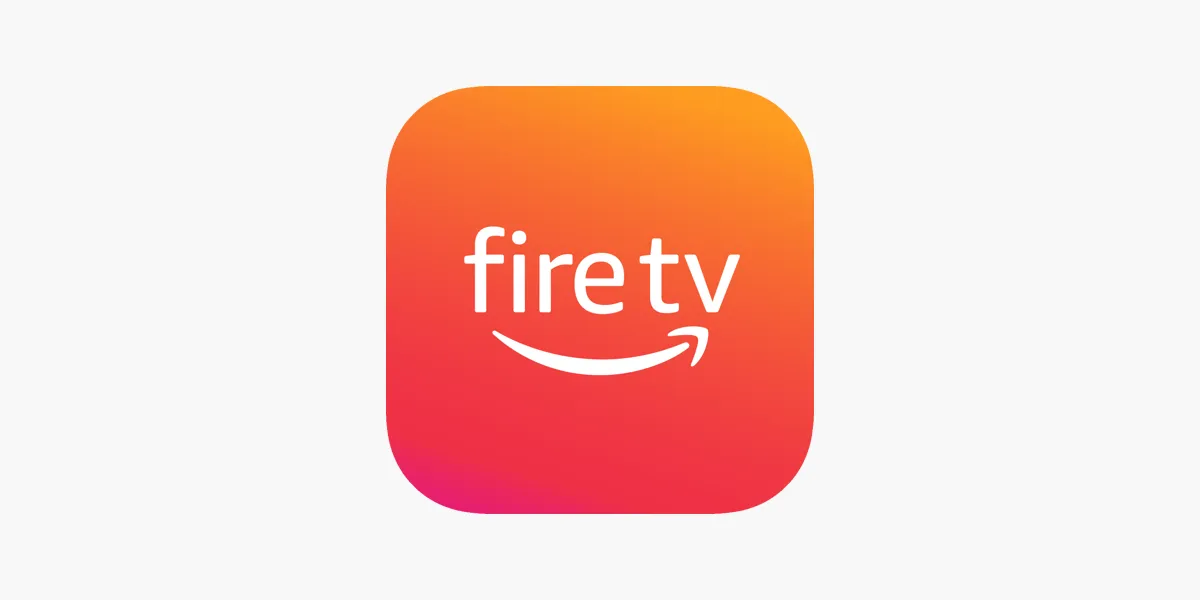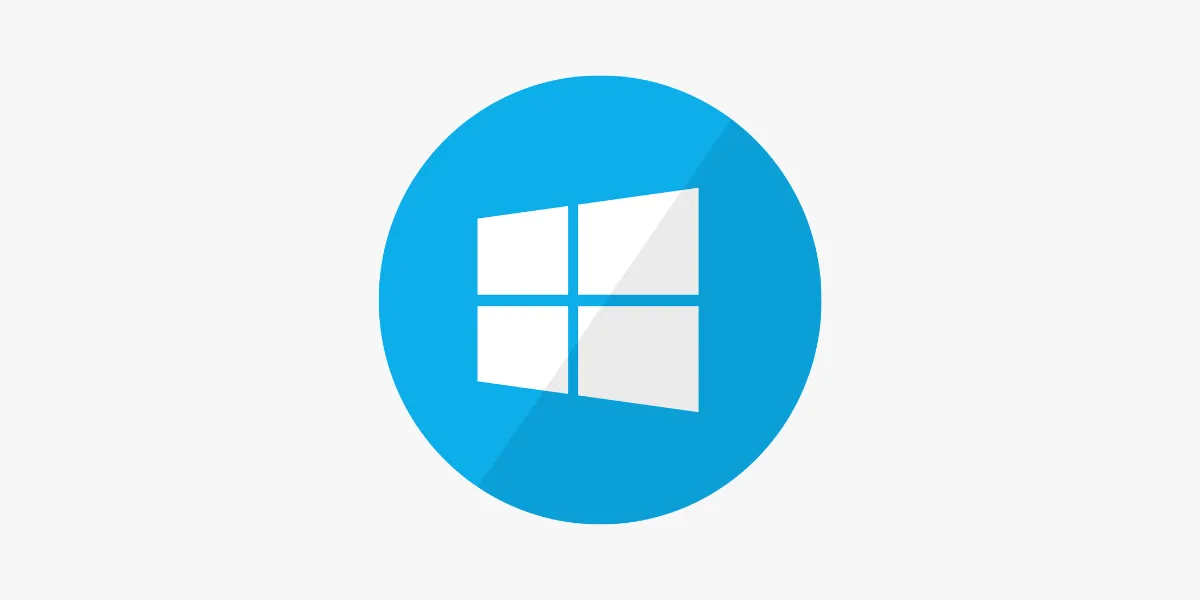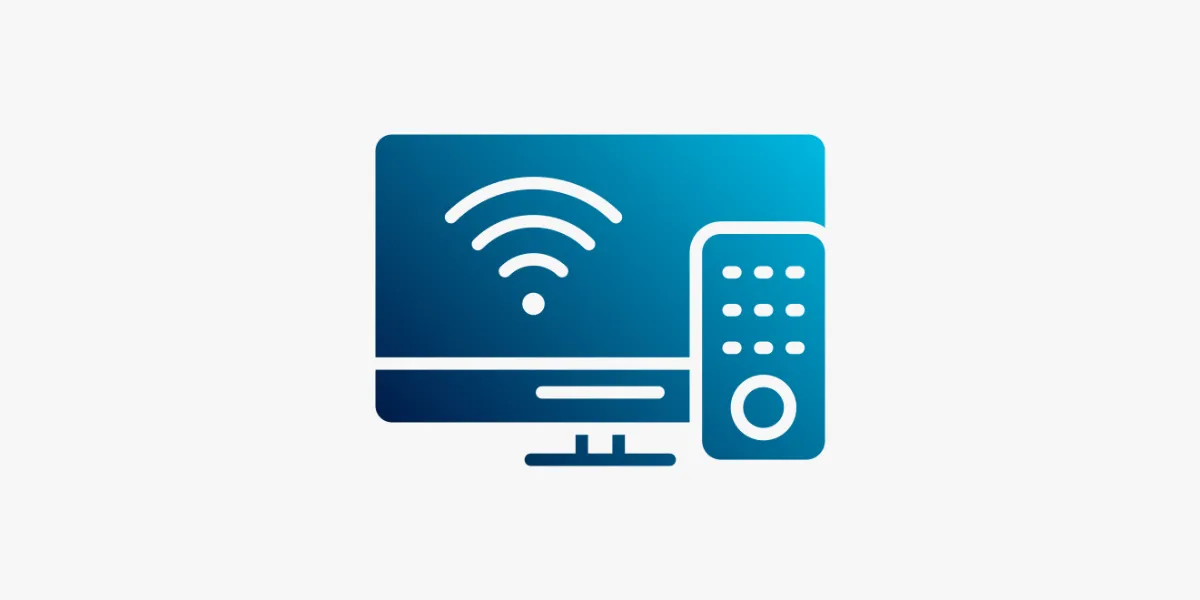
Introduction
IPTV (Internet Protocol Television) has become an excellent way to enjoy live channels, movies, and shows via the internet on various devices, including smart TVs. Setting up IPTV on your smart TV allows you to access high-quality streaming directly on a larger screen, eliminating the need for additional devices like set-top boxes. This guide will walk you through the simple steps needed to set up IPTV on your smart TV so you can start streaming your favorite content.
Why Use IPTV on a Smart TV?
Smart TVs are ideal for IPTV because they:
-
Offer a large screen for an immersive viewing experience
-
Come with app stores that support popular IPTV applications
-
Provide reliable Wi-Fi and Ethernet connectivity
-
Allow seamless control with a single remote, making IPTV easy to use
If you're in the UK and looking for a trusted IPTV service with easy setup instructions, IPTVFlixUK provides IPTV subscriptions that work perfectly with smart TVs like Samsung, LG, Sony, and more.
Step 1: Choose an IPTV App Compatible with Your Smart TV
The process of setting up IPTV will vary slightly depending on your smart TV brand, but most smart TVs support popular IPTV apps. Here are a few recommended IPTV apps:
-
Smart IPTV (SIPTV) – One of the most popular IPTV apps, widely supported across Samsung, LG, and other smart TVs
-
IPTV Smarters Pro – A user-friendly app that is also compatible with various smart TV brands
-
TiviMate – Known for its sleek design, it’s popular among Android-based smart TVs
-
OTT Player – Another excellent choice that works well across multiple platforms
If you’re unsure which app works best for your device, the team at IPTVFlixUK regularly updates tutorials for all major smart TV apps.
Step 2: Install the IPTV App on Your Smart TV
The installation process may differ based on your smart TV model. Here are instructions for the most common TV brands.
Samsung Smart TV
-
Open the Samsung Smart Hub on your TV
-
Use the search feature to look for Smart IPTV or your preferred IPTV app
-
Select the app and click Install
-
Once installed, open the app. It will display a MAC address on the screen — write this down
LG Smart TV
-
Go to the LG Content Store
-
Search for Smart IPTV or OTT Player
-
Download and install the app
-
Launch the app and note the MAC address displayed on the screen
Android-Based Smart TVs (Sony, Philips, Hisense, etc.)
-
Open the Google Play Store on your TV
-
Search for IPTV Smarters Pro or TiviMate
-
Install the app and launch it once downloaded
For more detailed app compatibility and download instructions, visit IPTVFlixUK, where smart TV guides are regularly updated for UK users.
Step 3: Upload Your IPTV Playlist to the App
Most IPTV providers will give you an M3U URL or Xtream Codes API. To upload your playlist to the IPTV app, follow these steps.
Using Smart IPTV (SIPTV)
-
Go to the Smart IPTV website: siptv.eu/mylist
-
Enter the MAC address from your Smart IPTV app
-
Paste the M3U URL provided by your IPTV provider
-
Click Send or Upload
-
Restart the Smart IPTV app — your channels should now load
Using IPTV Smarters Pro
-
Open the IPTV Smarters Pro app
-
Select Login with Xtream Codes API or Load Your Playlist or File/URL
-
Enter your username, password, and server URL (or paste the M3U URL)
-
Click Add User
-
Your channels will now load
Using TiviMate
-
Open TiviMate on your Android smart TV
-
Select Add Playlist and enter your M3U URL
-
Once loaded, your channels will be ready to stream
Need help finding your M3U URL? IPTVFlixUK provides clear instructions and instant support for playlist setup.
Step 4: Customize Your Viewing Experience
Many IPTV apps allow for extensive customization to improve your viewing experience. Here are a few features you can configure:
-
Favorites: Save frequently-watched channels for quick access
-
EPG (Electronic Program Guide): If your provider supports it, integrate the EPG link to get full programme listings
-
Parental Controls: Restrict certain channels for child safety
-
Screen Resolution: Adjust resolution settings based on your internet speed to avoid buffering
IPTVFlixUK also offers helpful tips on improving buffering, switching between servers, and updating playlist content.
Step 5: Start Watching IPTV on Your Smart TV
Once the setup is complete, go back to the main screen of your IPTV app, browse the channel list, and start streaming. You now have access to your IPTV channels directly on your smart TV.
For users in the UK, IPTVFlixUK ensures reliable performance and excellent UK and international channel selection tailored for smart TVs.
Troubleshooting Tips
If you encounter issues with streaming, here are a few troubleshooting steps:
-
✅ Check Your Internet Connection: IPTV requires a stable, high-speed internet connection (preferably above 10 Mbps)
-
🔄 Update the App: Ensure your IPTV app is up to date
-
🧹 Clear Cache: Available in some IPTV apps to boost performance
-
🔁 Re-upload Playlist: If channels aren't loading, try uploading the playlist again
If you're still facing issues, the support team at IPTVFlixUK is available to help with technical setup and troubleshooting.
Conclusion
Setting up IPTV on your smart TV is a straightforward process that unlocks a world of entertainment on a bigger screen. With a compatible app and reliable IPTV subscription, you can enjoy live TV, movies, and shows without needing extra hardware. Enjoy a seamless viewing experience with IPTV right from your smart TV!