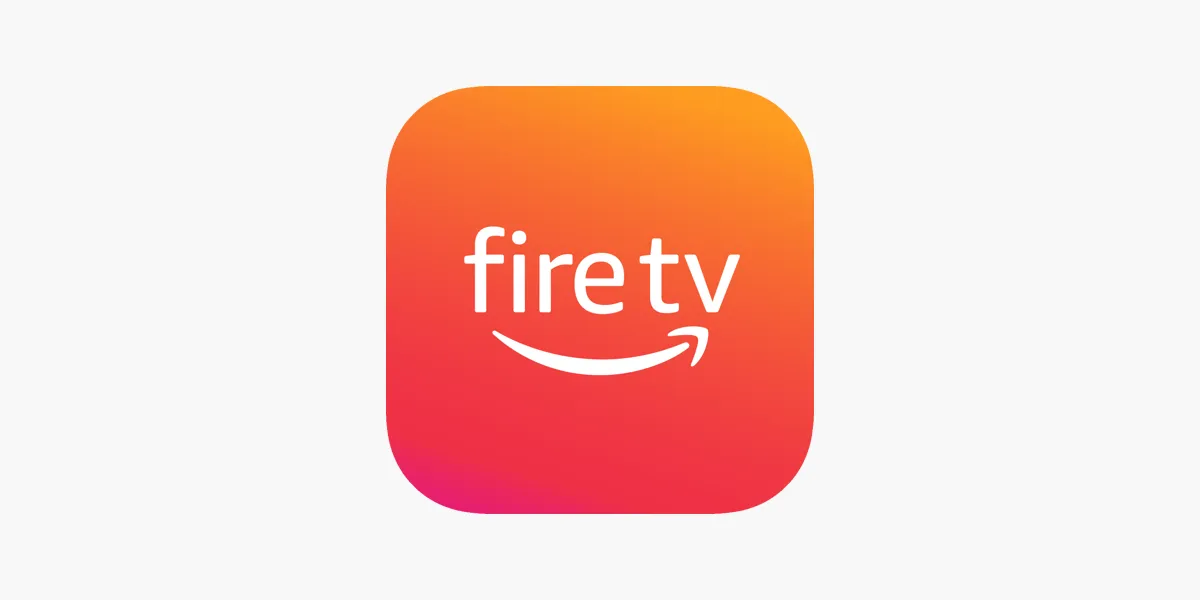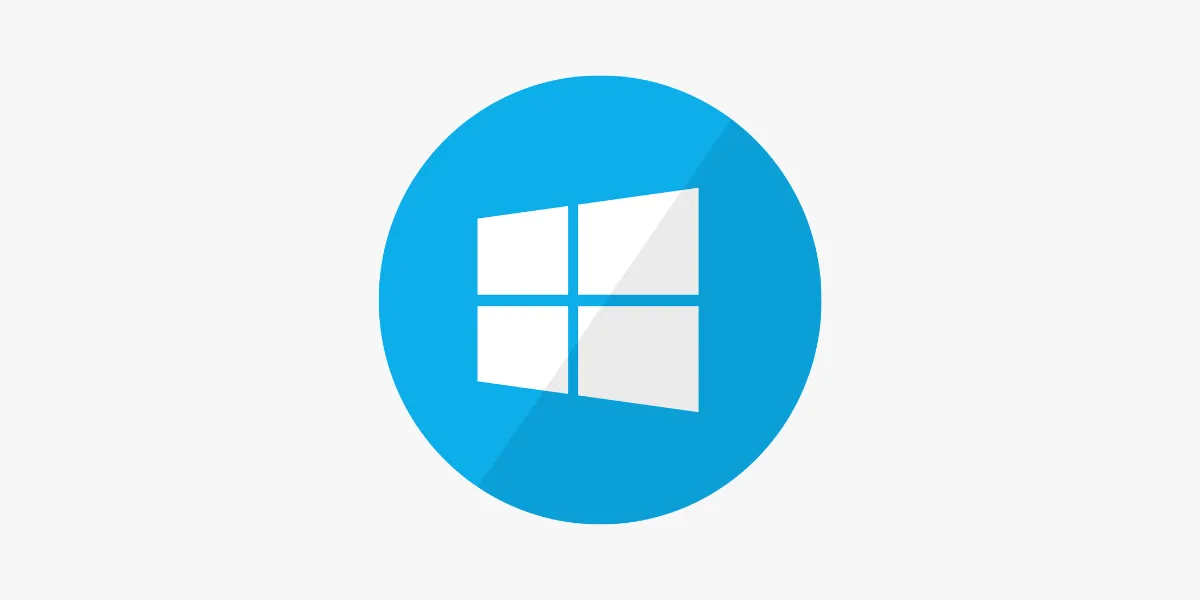Introduction
If you own a Zgemma or any Enigma2-based device, setting up IPTV can unlock a massive variety of live TV channels and on-demand content right on your screen. While the process might seem technical at first, using a simple tool like PuTTY makes installation quick and manageable — even for beginners. In this guide, we’ll walk you through the complete setup process for IPTV on Enigma2 using PuTTY, from getting your subscription details to installing plugins and adding playlists.
Why Choose IPTV on Enigma2 (Zgemma)?
Enigma2 devices like Zgemma are widely used in the UK for streaming IPTV thanks to their open-source flexibility and stable performance.
Here’s why IPTV works so well on Enigma2:
-
Broad Compatibility with IPTV formats and protocols
-
Custom Plugins for tailored viewing experiences
-
Smooth HD Streaming with a strong connection
-
User Interface that’s easy to navigate and modify
For more guides on IPTV setup and streaming, visit IPTVFlixUK.
Step 1: Gather Your IPTV Subscription Info
Before setup, you’ll need some basic info from your IPTV provider:
-
M3U Playlist URL – This contains your channel list
-
Portal URL (if your provider uses one)
-
Login Credentials (username/password or API details if required)
Keep this data safe — you’ll enter it into your Enigma2 device shortly.
Step 2: Install PuTTY on Your PC
PuTTY is a free SSH tool used to connect to your Enigma2 device remotely from your computer.
To install it:
-
Go to the official PuTTY site
-
Download and install the version that matches your system (Windows, Mac, etc.)
-
Launch PuTTY after installation
You can find detailed tech setup guides like this on IPTVFlixUK.
Step 3: Connect PuTTY to Your Zgemma Device
-
Find the IP Address of your device:
-
Navigate to
Menu → Setup → Network → Device Setup -
Note the IP shown
-
-
Open PuTTY on your computer
-
Enter the IP address in the Host Name field
-
Port: 22 | Connection type: SSH
-
-
Click Open
-
A terminal will open and prompt for login
-
-
Log in to your device
-
Default Username:
root -
Default Password:
dreamboxoropenbox(depending on your model)
-
Step 4: Install the IPTV Plugin
In the PuTTY terminal:
-
First, update your package list:
-
Then install the IPTV plugin:
Wait for the process to complete — it usually takes a minute or two.
Step 5: Add Your IPTV Playlist
Now it’s time to add your IPTV channels:
-
On your Zgemma, go to
Menu → Plugins -
Open IPTV Player
-
Head to Settings → Manage Playlists
-
Choose Add Playlist
-
Paste your M3U URL
-
Save your changes and exit
If you need more help, check tutorials on IPTVFlixUK.
Step 6: Restart Your Zgemma Device
Restarting is essential to finalise the changes:
-
Go to
Menu → Setup → Shutdown → Restart
Once your device reboots, your playlist will be active and ready to use.
Step 7: Start Streaming IPTV
After reboot:
-
Open IPTV Player from the Plugins menu
-
Select the playlist you just added
-
Choose your favourite channel and start watching
Enjoy buffer-free streaming — especially if you're on a stable fibre or high-speed connection.
Troubleshooting Tips
Here are quick fixes for common IPTV issues:
-
No Channels? Check that your M3U URL is correct
-
Buffering? Restart the plugin and lower the video quality
-
Login Fails? Make sure credentials are up to date
-
No EPG? Ask your provider for an XMLTV or EPG URL to add
-
Slow Performance? Update your Enigma2 firmware and plugins
You’ll find additional setup advice at IPTVFlixUK.
Conclusion
Using PuTTY to set up IPTV on your Enigma2 (Zgemma) box is a straightforward process, even if you're not tech-savvy. Once installed, you can enjoy a rich variety of live TV and on-demand content right from your TV. The flexibility, plugin support, and customization options make Enigma2 one of the best platforms for IPTV. Follow the steps above, and you’ll be streaming in no time. Happy viewing!