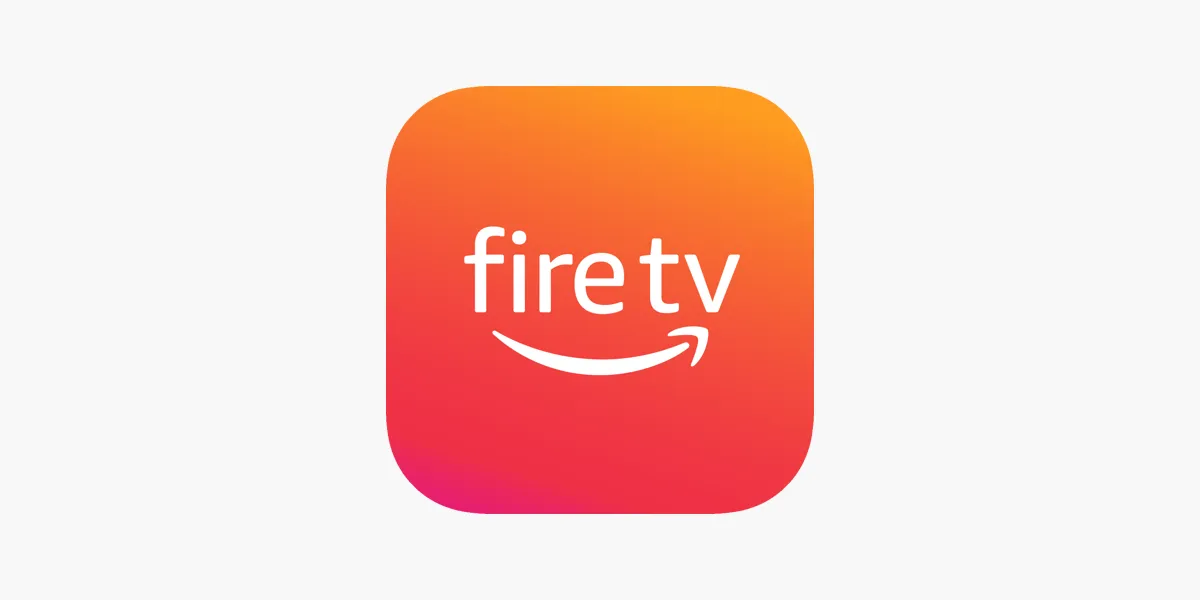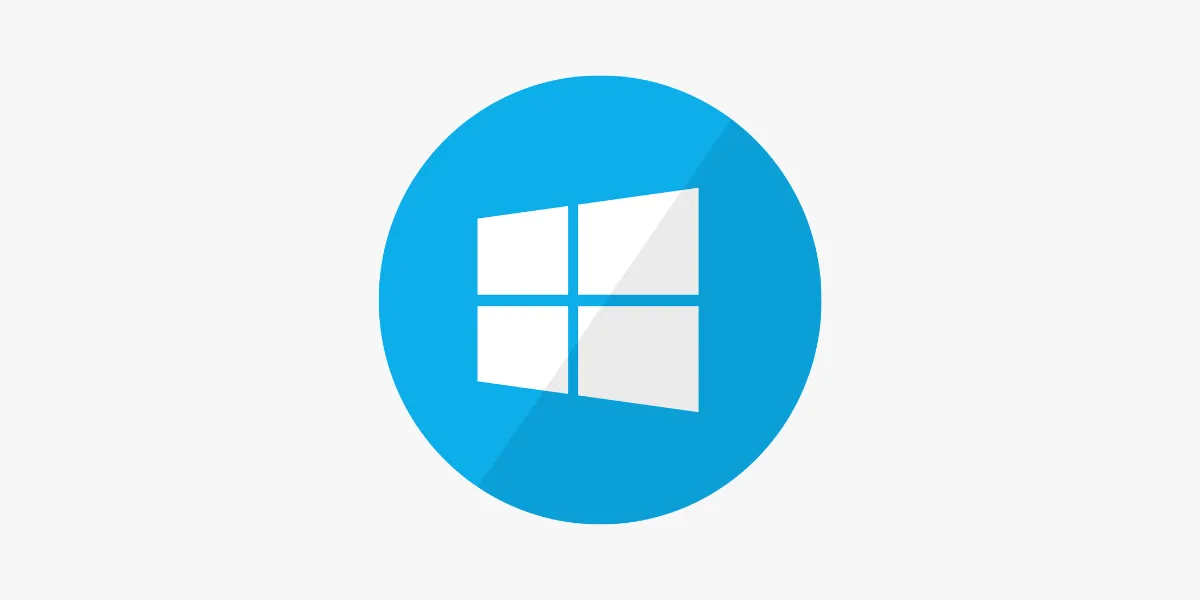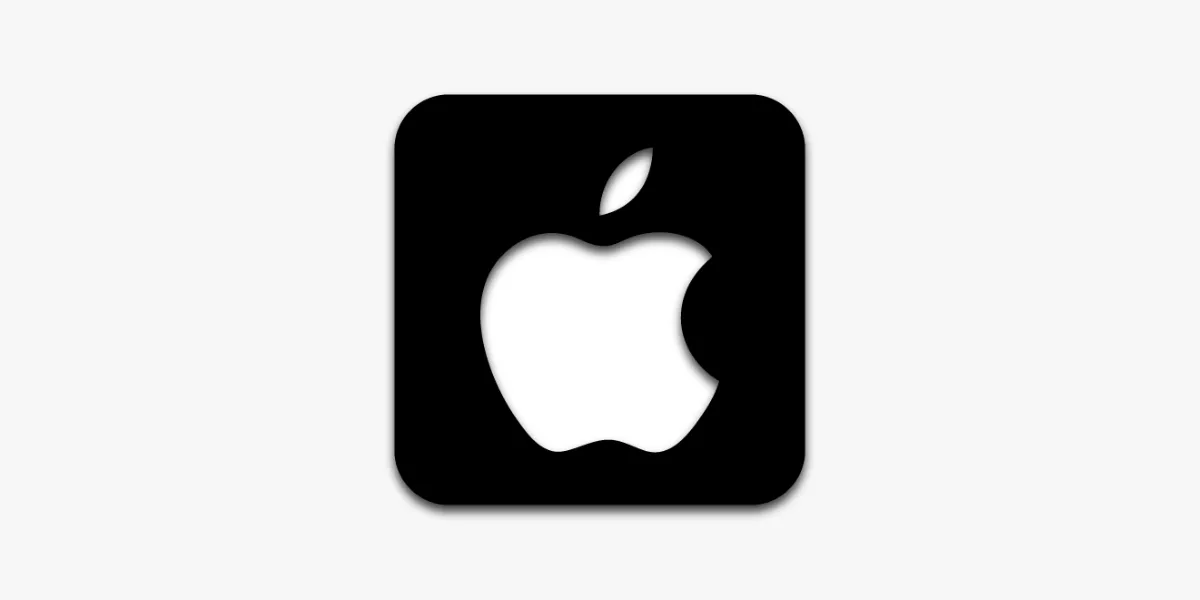
Introduction
Watching live TV and on-demand content on the go has never been easier — thanks to IPTV (Internet Protocol Television). If you own an iPhone or iPad, you can stream your favourite channels, movies, and series right from your pocket. With a strong IPTV provider and the right app, you’ll unlock a premium viewing experience anywhere, anytime. This guide shows you exactly how to set up IPTV on your iOS device, whether you're commuting, travelling, or relaxing at home.
Why Use IPTV on iPhone or iPad?
Streaming IPTV on iOS devices offers unmatched flexibility and convenience:
-
📱 Portable Viewing – Access live UK TV channels and shows wherever you are
-
📺 Crisp HD Quality – Take full advantage of iPhone/iPad Retina displays
-
📲 App Versatility – Plenty of reliable IPTV apps are available on the App Store
-
🔒 Parental Controls – Easily restrict certain content
Looking for the best IPTV experience in the UK? Explore our full range at IPTVFlixUK.
Step 1: Pick the Right IPTV App from the App Store
Start by downloading an IPTV player compatible with your iOS version. Top choices include:
-
IPTV Smarters – Ideal for beginners with simple setup and Xtream Codes login support
-
GSE Smart IPTV – Feature-rich and supports JSON & M3U formats
-
rIPTV – Clean interface with EPG (Electronic Programme Guide) support
-
XCIPTV – Reliable performance and modern UI
Each app supports M3U playlists or Xtream Codes API — perfect for integrating your IPTV subscription.
Step 2: Get Your IPTV Subscription Details
To load IPTV content into your chosen app, you’ll need a subscription from a trusted IPTV provider. Typically, they will give you:
-
✅ M3U URL
-
✅ Xtream Codes API (includes server URL, username, and password)
Choose a UK-based or international IPTV provider known for high channel uptime and buffer-free streaming. Learn more at IPTVFlixUK.
Step 3: Configure the IPTV App on iOS
Here’s how to set things up on different popular IPTV apps:
IPTV Smarters
-
Open the app and tap Add New User
-
Select Load Your Playlist or File/URL or Login with Xtream Codes API
-
Fill in:
-
Playlist name (e.g., “UK IPTV”)
-
M3U URL or Xtream login details
-
-
Tap Add User, then start streaming from the main dashboard
GSE Smart IPTV
-
Go to Remote Playlists > tap +
-
Choose Add M3U URL
-
Name the playlist and paste the M3U URL
-
Save and return to view channels
rIPTV
-
Head to Playlists
-
Choose Add Playlist
-
Enter your M3U or Xtream Codes info
-
Save and browse your channel list
Need help choosing a provider or finding your M3U? Visit IPTVFlixUK.
Step 4: Customise Your IPTV App for Better Streaming
Optimise your iOS IPTV app settings to improve performance:
-
⭐ Favourites – Mark top UK channels for quicker access
-
📅 EPG Setup – Load your provider’s EPG URL for programme guides
-
📶 Stream Quality – Lower the quality if you're using mobile data
-
🛡️ Parental Controls – Hide channels or set PIN access
These small tweaks can make your IPTV experience smoother and more personalised.
Step 5: Start Watching IPTV on iPhone or iPad
Once setup is done, open the app, browse your channels, and start watching your favourite:
-
🔴 Live sports events
-
🎥 On-demand movies and series
-
📺 UK Freeview and premium cable channels
Streaming on iOS is especially great for travel, holidays, or even during your daily commute.
Troubleshooting Tips
Run into issues? Here’s what to check:
-
No Channels Loading – Verify your M3U URL or Xtream credentials
-
App Keeps Buffering – Lower resolution or switch to a stronger Wi-Fi signal
-
App Crashes – Try reinstalling or clear the app cache
-
Wrong Playlist – Double-check you’re not mixing up playlists from different providers
Still stuck? Many IPTV apps have in-app support — or you can reach out via IPTVFlixUK.
Conclusion
Setting up IPTV on your iPhone or iPad is easier than ever. With a reliable app and subscription, you’ll unlock a world of entertainment wherever you go. From live sports to the latest UK series, IPTV gives you control over what you watch and when. Follow the steps above, and you’ll be streaming in no time — right from your iOS device. Happy watching!