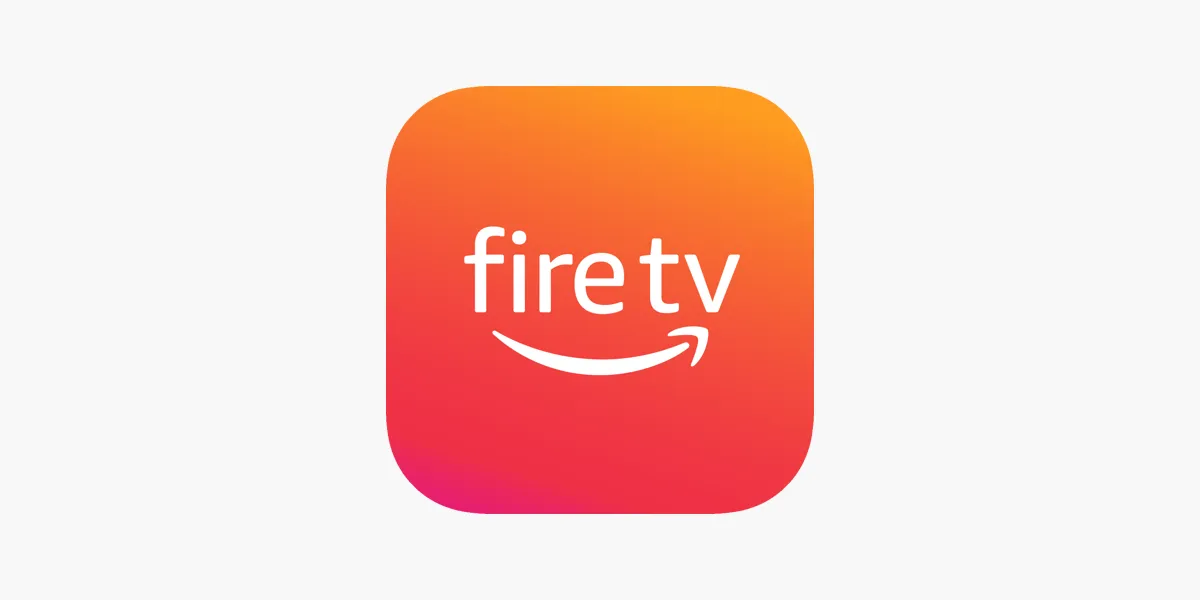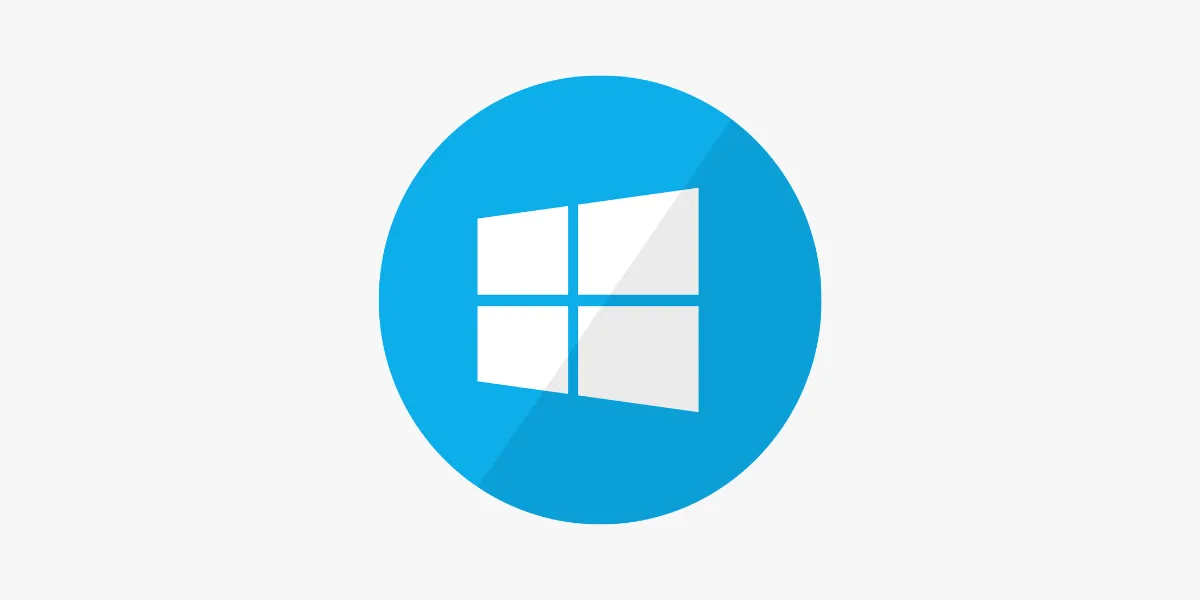Introduction
IPTV (Internet Protocol Television) allows users to access live TV channels and on-demand content over the internet, offering a cable-free way to enjoy a wide variety of entertainment. Mac OS users can also set up IPTV on their computers to enjoy streaming services directly on their MacBook, iMac, or Mac Mini. In this guide, we’ll walk through the steps required to set up IPTV on Mac OS, providing a seamless streaming experience on your device.
Why Use IPTV on Mac OS?
Setting up IPTV on Mac OS provides several advantages:
-
High-Quality Streaming: Macs are known for their high-resolution Retina displays, making for a superior viewing experience.
-
Wide Compatibility: Various IPTV players are available for Mac OS, giving users options to choose a setup that best suits their needs.
-
Portable Streaming: Access IPTV on the go with your MacBook, or use it as a secondary streaming device at home.
-
Easy Setup and Use: With the right IPTV app, Mac users can quickly configure IPTV to start streaming.
Looking for a trusted UK IPTV provider? IPTVFlixUK offers reliable subscriptions with M3U and Xtream Codes support—perfect for Mac OS users.
Step 1: Choose an IPTV Player for Mac OS
To access IPTV on Mac OS, you’ll need a compatible IPTV player. Below are some of the most popular IPTV apps for Mac:
-
VLC Media Player – A versatile, open-source player that supports M3U playlists
-
GSE Smart IPTV – A user-friendly app with EPG and multi-playlist support
-
Kodi – A powerful media centre supporting IPTV via add-ons
You can download VLC or Kodi directly from their official websites. For GSE Smart IPTV, setup instructions are often available through IPTVFlixUK, especially tailored for UK-based viewers.
Step 2: Get Your IPTV Subscription Details
To set up IPTV, you’ll need a subscription from an IPTV provider. Typically, this includes either:
-
M3U Playlist URL
-
Xtream Codes API (Username, Password, and Server URL)
Make sure you choose a provider like IPTVFlixUK that delivers UK-specific content, EPG support, and reliable streams across all devices—including Mac OS.
Step 3: Set Up IPTV on Mac OS with Your Preferred App
✅ VLC Media Player
-
Download and install VLC for Mac.
-
Open VLC → go to File > Open Network Stream
-
Paste your M3U URL into the stream field
-
Click Open — VLC will load your IPTV playlist
-
Use the playlist sidebar to navigate between channels
To save the playlist: File > Save Playlist to File.
✅ GSE Smart IPTV
-
Launch GSE Smart IPTV
-
Navigate to Remote Playlists > click +
-
Choose Add M3U URL
-
Enter a name and paste your M3U link
-
Tap Add — your playlist will be saved and channels displayed
✅ Kodi
-
Install and open Kodi
-
Go to Add-ons → Download → PVR Clients → PVR IPTV Simple Client
-
Click Install and then select Configure
-
Under General, paste your M3U URL
-
Return to the Kodi home screen — channels will appear under TV or Live TV
Need help setting this up? IPTVFlixUK provides detailed Mac OS and Kodi setup guides.
Step 4: Customize Your IPTV App for the Best Experience
Enhance your IPTV streaming on Mac OS with the following customisation options:
-
✅ Favourites – Mark preferred channels for fast access
-
🗓️ EPG Support – Add your provider’s EPG URL to get full programme listings
-
📶 Resolution and Buffer Settings – Adjust playback quality if your internet speed fluctuates
-
🎧 Audio and Subtitle Settings – Enable multiple language streams or subtitles if supported
Mac users can find additional app support through IPTVFlixUK, especially for EPG and stream optimisation.
Step 5: Start Streaming IPTV on Mac OS!
Now that your setup is complete, you can open your IPTV app, choose your favourite channel, and begin streaming. Whether it’s UK Freeview channels, premium sports, or international entertainment, IPTV brings it all to your Mac.
IPTVFlixUK ensures compatibility with MacBook, iMac, and Mac Mini devices—no additional hardware needed.
Troubleshooting Tips
If you encounter any problems while using IPTV on your Mac, try these fixes:
-
💡 Check Internet Speed: Ensure at least 10 Mbps for HD streaming
-
🧹 Clear App Cache: Available in apps like GSE Smart IPTV
-
🔄 Double-Check Login Details: Make sure your M3U or Xtream Codes are correct
-
🛑 Restart the App: Close and reopen your IPTV player to fix common bugs
-
⬆️ Update the App: Use the latest version for best performance
For ongoing help, visit the IPTVFlixUK Help Centre or contact their support team directly.
Conclusion
Setting up IPTV on Mac OS is a straightforward process that opens up a world of entertainment on your computer. With a reliable IPTV subscription and a compatible app, you can stream live channels, movies, and shows directly on your Mac. Whether you’re using VLC, GSE Smart IPTV, or Kodi, the process is easy and enhances your viewing experience with IPTV. Enjoy streaming on your Mac!