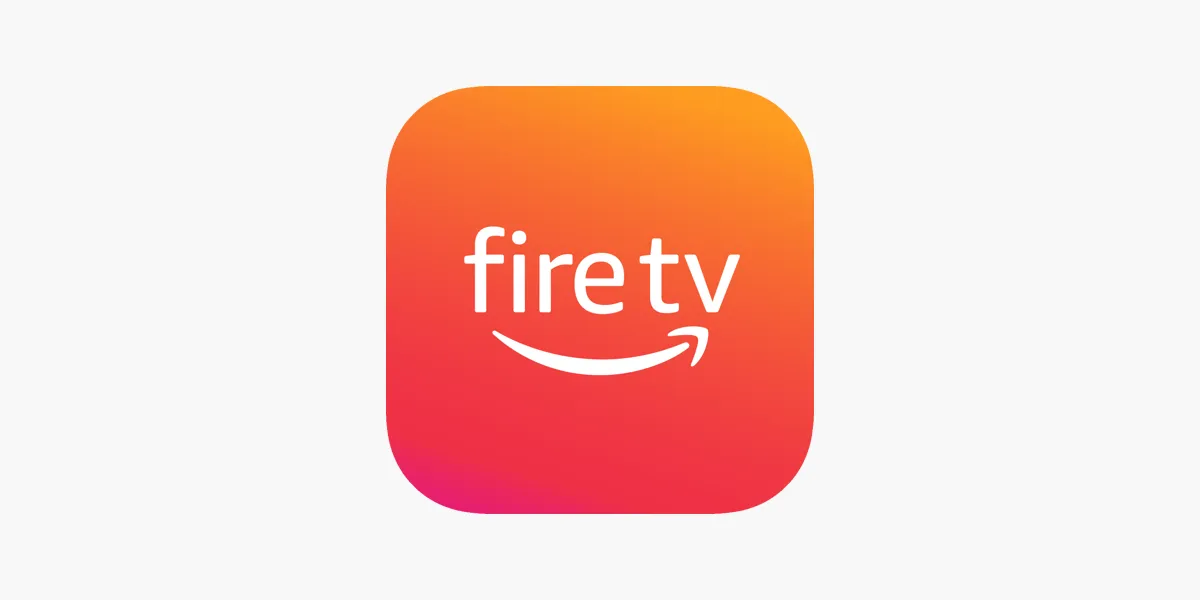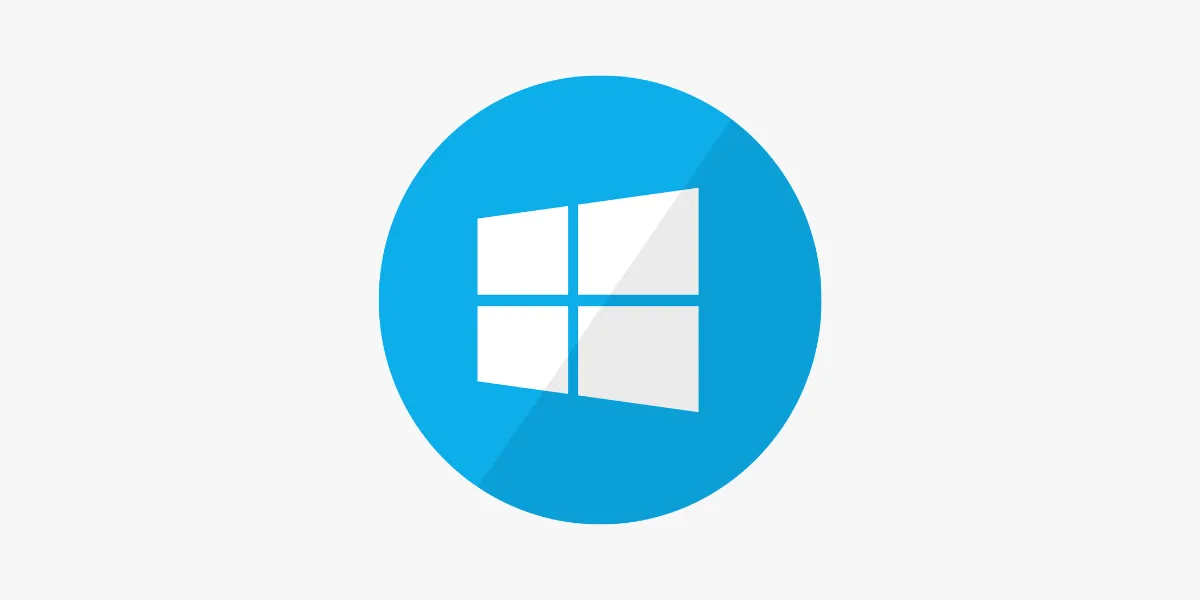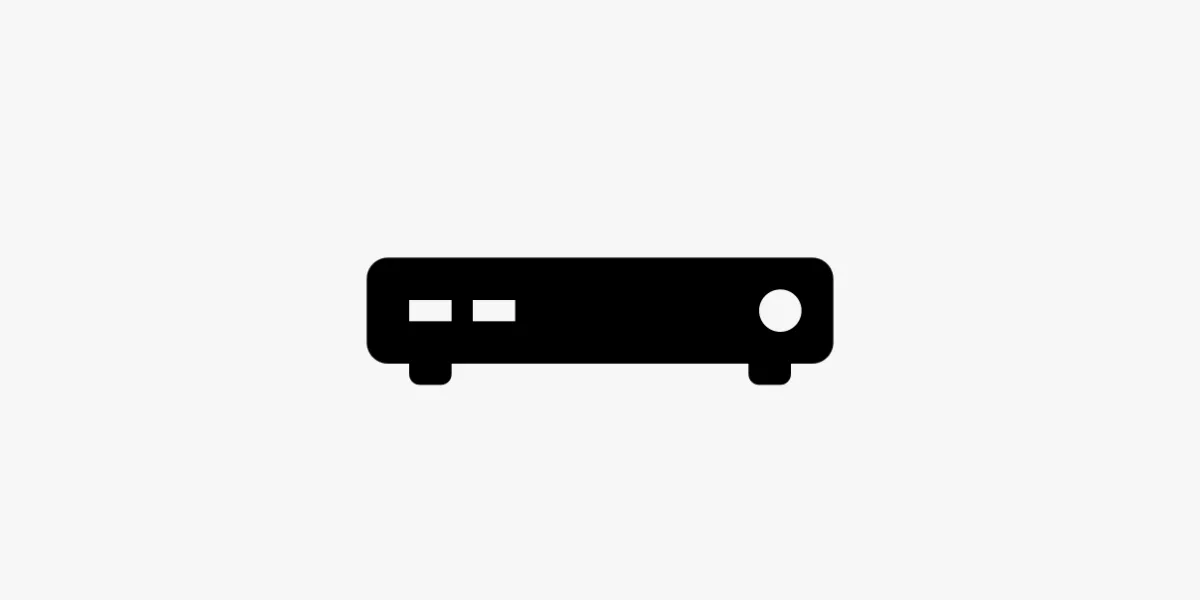
Introduction
MAG devices are a popular and reliable choice for IPTV streaming, especially among users in the UK. These dedicated set-top boxes are built specifically for IPTV, offering a seamless way to enjoy live channels, on-demand content, and more. If you’ve recently purchased a MAG device, this guide will walk you through the full setup process so you can start streaming in minutes.
Why Use IPTV on a MAG Device?
MAG boxes are purpose-built for IPTV and offer several key advantages:
-
🔄 Support for Multiple Formats – Compatible with most IPTV streaming formats
-
🎮 User-Friendly Interface – Simple navigation with minimal setup required
-
🚀 Stable Performance – Optimised for consistent streaming without crashes
-
🌐 Reliable Network Connectivity – Supports both Ethernet and Wi-Fi options
Looking for a reliable IPTV provider in the UK? Visit IPTVFlixUK.com for packages that work great with MAG devices.
Step 1: Get Your IPTV Subscription Details
To begin the setup, you’ll need:
-
✅ Portal URL – Specifically formatted for MAG boxes
-
✅ Active IPTV Subscription – Choose a reputable provider with good UK channel coverage
Once you subscribe, your provider (such as IPTVFlixUK) will email you the portal link and account info.
Step 2: Connect Your MAG Device
Follow these steps to set up the hardware:
-
📺 Connect your MAG box to your TV via HDMI
-
🔌 Plug in the power cable and switch on both devices
-
🌐 Connect to the internet:
-
For wired: Insert an Ethernet cable
-
For wireless: Go to Settings > Network > Wireless and connect to Wi-Fi
-
Now you’re ready to configure the IPTV settings.
Step 3: Enter the IPTV Portal URL
On your MAG device:
-
Open Settings > System Settings > Servers
-
Select Portals
-
Fill in the fields:
-
Portal 1 Name – e.g., “IPTV UK”
-
Portal 1 URL – Enter the URL from your IPTV provider
-
-
(Optional) Use Portal 2 for a second subscription
-
Press OK or Save to apply settings
For verified and updated UK-compatible portals, check IPTVFlixUK.com.
Step 4: Reboot the Device
Once the portal info is saved:
-
Go back to System Settings
-
Choose Reboot Portal or Restart
-
The device will reboot and connect to your IPTV service
If entered correctly, your MAG device will now load the IPTV interface and channels.
Step 5: Customise Your IPTV Experience
After setup, enhance your viewing with these features:
-
🗓️ EPG Support – Access programme guides if supported by your provider
-
⭐ Favourites – Save frequently watched channels for easy access
-
🎚️ Settings – Adjust audio, subtitle, and display preferences
-
🔒 Parental Controls – Restrict access to specific content
If you're using a UK-based provider like IPTVFlixUK, features like EPG and VOD are usually pre-configured.
Troubleshooting Tips
If you run into problems:
-
✅ Check Internet – Use a stable Wi-Fi or wired connection
-
✅ Verify Portal URL – Recheck what you entered under Servers > Portals
-
✅ Update Firmware – Go to System Settings > Software Update
-
✅ Restart the Portal – Try a soft reboot if content won’t load
-
💬 Contact Your Provider – They may need to re-activate your device or troubleshoot the playlist
For quick support, UK users can reach out to IPTVFlixUK’s team.
Conclusion
Setting up IPTV on a MAG device is quick and straightforward. With just a few steps, you can unlock a wide range of live TV channels, movies, and on-demand content — all without a satellite or cable connection. MAG boxes are especially great for users who want a no-fuss, plug-and-play experience. Follow this guide, enter your IPTV portal URL, and you’ll be ready to enjoy IPTV in the UK like never before.